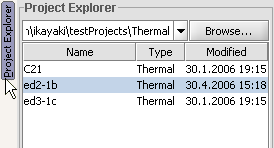Project Explorer
Here you select the directory and in it the project file to open for analysing the measurement results.
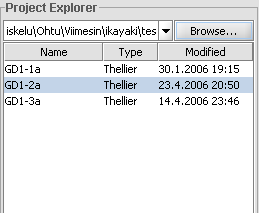
Changing current directory
Three ways for doing this:
- Click
Browse..., use the opening standard directory chooser dialog to select directory to change to.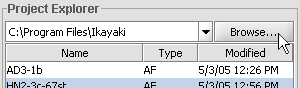
OR
- Click the down-arrow next to text field showing the current directory; click desired directory from appearing directory history.
Directory history shows recently visited directories, where project files were opened. Last visited directory is shown on the top.
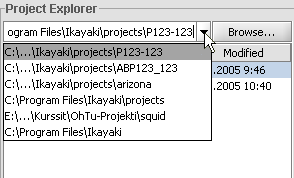
OR
- Click into the text field showing current directory; write the new directory there.
Use down- and up-arrows, or tabulator and shift-tabulator to cycle through appearing autocomplete list. Press enter to change the directory. If the directory does not exist, text field is flashed red for error and directory is not changed. While typing a new directory, press esc to cancel and revert the text field back to current directory.
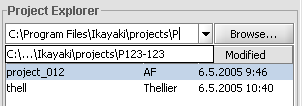
Opening a project
Click desired project from file list; clicked project will open.
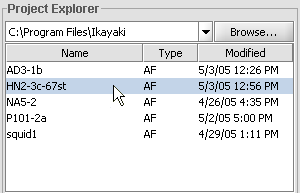
Sorting the project list
Project list can be sorted with any of the column headers (Name, Type or Modified) by clicking that header.
View/hide project explorer
Project explorer can be shown or hidden from the view by clicking the Project Explorer-tab in the top-left corner of the screen.