Controlling the animation
The animation is controlled either through the tool bar or commands in the menu. The basics of animation controlling are presented in this section.
Play ⁄ Pause
When an animation is loaded in the animator, it is in paused mode. In this mode you can scroll the MSC area and step to specific places in time by clicking on the MSC panel. When you want to watch the animation as a continuos stream of events, you can just click on the play button.
When the animator is playing the animation, other buttons than pause become grayed, and if you want to do something else than just watch the animation, you must first press pause.
Stepping

When the animation is paused, you can use the stepping buttons to step in the animation. The stepping moves the now line to the next or previous event depending on the direction in which you are stepping. Different events in the animation are sending a unit, receiving a unit or a unit being dropped.
Rewinding
Rewind and fast forward buttons can be used to move to the beginning or to the end of the animation.
Display ENC panel
The encapsulation (ENC) panel for a specific unit can be displayed by highlighting the unit in the UFO panel. In upcoming versions of the animator it will be possible to select the unit by clicking on it, but at the moment you need to use the stepping functionality to find the unit you want to highlight (the newest unit is always highlighted).
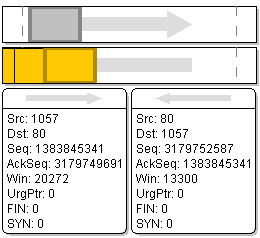
In the above picture you can see that the gray unit is highlighted and it's data is shown on the left data area. On the second channel (orange) moving from right to left, the last one is highlighted: it has a thicker border and it's data is shown on the right data area.
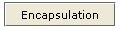
When you have selected the unit whose encapsulation you want to see, you can show it by clicking on the "show encapsulation" button under the data area for that unit.
| < Previous Settings | Working with scenarios Next > |
