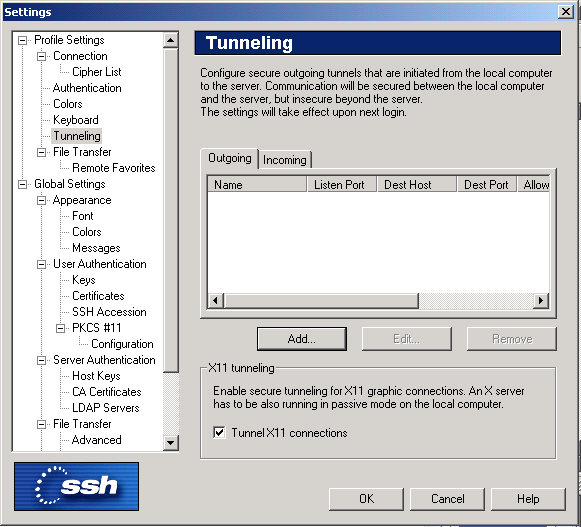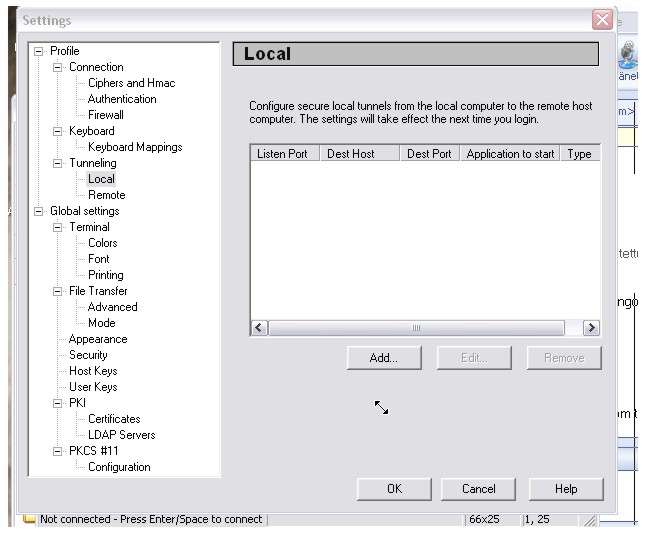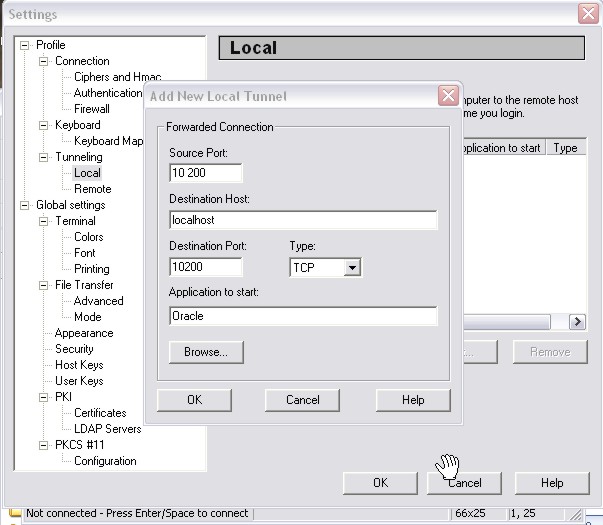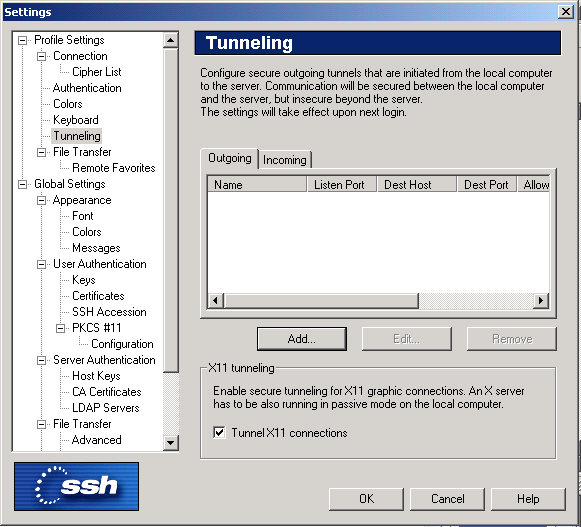
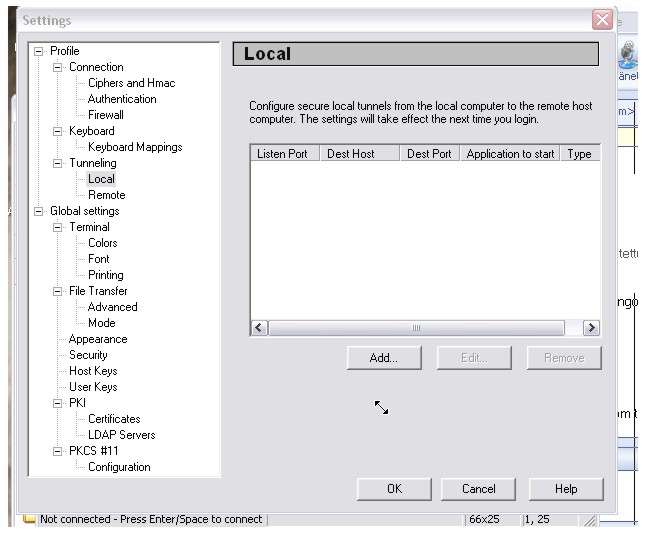
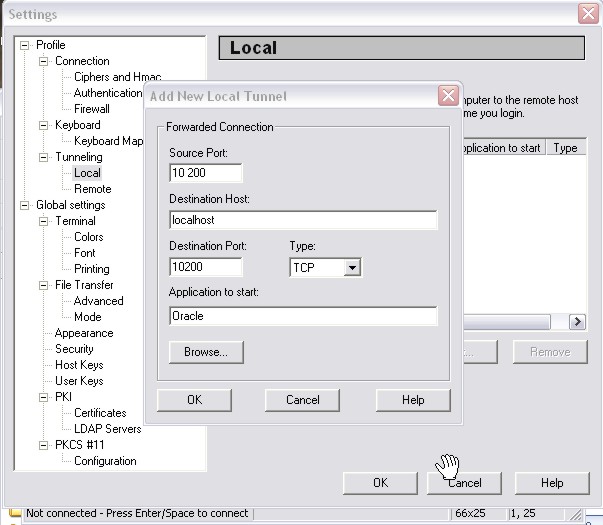
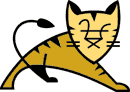
Aikaisemminhan Hali-ryhmä kehitti projektinsa Apache&Jserv-ympäristössä, mutta asiakkaaltamme saamien huhujen perusteella saimme selville (kokous 25.02), että laitoksen ylläpito on lopettanut tämän ympäristön tukemisen ja siirtynyt Apache&Tomcat-ympäristöön. Näin ollen asiakkaan pyynnöstä joudumme siirtämään Hali-ryhmän tuotokset uuteen ympäristöön eli Tomcat:iin.
Laitoksen virallinen Servlet-ympäristön ohje (tässä ohjeessa mainitaan sivun vikassa lauseessa sana Tomcat, joten ohje on aika hyödytön :-)
Toisin sanoen kannattaa lukea Harri Laineen Jakarta Tomcat servlet-ympäristön ohjeet Tietokantasovellusten harjoityö-kurssilta.
Näiden yleisohjeiden jälkeen tulee kotka-ryhmälle tarpempi ohje.
Kehitämme servlettejä Eclipsessä (ks. Kotkien Eclipse-ohje), joka on siis asennettuna laitoksen koneisiin tai meistä jokainen voi asentaa myös en kotiinsa. Koodit saamme Eclipseen Kotkien CVS-versionhallintajärjestelmästä. Servletit koodataan ja testataan Eclipsen jokaisen kehittäjän omassa servlet-ympäristössä koneella. Mikäli kehittäjä on tyytyväinen lopputulokseen, koodit laitetaan tarjolle muille ryhmän jäsenille CVS:ään.
Creating a CVS repository location
Prerequisite: A CVS server must already be configured on the host machine to create a valid repository
location in the Workbench.
To create a new repository location:
1. Open the CVS Repositories view by selecting Window > Show View > Other... on the main menu bar and then selecting
CVS > CVS Repositories from the Show View dialog.
Alternatively, the CVS Repositories view is also shown in the CVS Repository Exploring perspective.
2. From the context menu of the CVS Repositories View, select New > Repository Location.
3. The Add CVS Repository wizard opens.
Enter the information required to identify and connect to the repository location:
In the Host field, type the address of the host. (For example: mymachine.com). (Kotkat: melkki.cs.helsinki.fi)
In the Repository path field, type the path to the repository on the host
(for example /home/repo, d:/repo.)(Kotkat:/home/group/kotkat/cvsroot/)
In the User field, type the user name under which you want to connect to the repository.
In the Password field, type the password for the above user name.
From the Connection Type list, select the authentication protocol of the CVS server.
There are three connection methods that come with the Eclipse CVS client:
pserver - a CVS specific connection method.
extssh - an SSH 1.0 client included with Eclipse (käytä tätä)
ext - the CVS ext connection method which uses an external tool such as SSH to connect to the repository.
The tool used by ext is configured in the Team > CVS > EXT Connection Method preference page.
If the host uses a custom port, enable Use Port and enter the port number.
4. (Optional) Select Validate Connection on Finish if you want to authenticate the specified user to the specified host
when you close this wizard. (If you do not select this option, the user name will be authenticated later, when you
try to access the contents of the repository.)
5. Click Finish. The repository location is created.
The ideal work flow proceeds as follows:
1. Start fresh. Before starting work, update the resources in the workspace with the current
branch state.
If you are sure that you have no local work that you care about, the fastest way to get caught up is
to select the projects you are interested in from the branch (or HEAD) and select Checkout As Project
(or Replace with > Latest from Repository if the projects already exist locally). This will
overwrite your local resources with those from the branch.
2. Make changes. Work locally in your Workbench, creating new resources, modifying existing ones,
saving locally as you go.
3. Synchronize. When you are ready to commit your work, synchronize with the repository.
a) Update. Examine incoming changes and add them to your local Workbench. This allows you to
determine if there are changes which might affect the integrity of what you are about to commit.
Resolve conflicts. Retest, run integrity checkers (for example, check for broken hypertext
links, ensure your code compiles, and so on).
b) Commit. Now that you are confident that your changes are well integrated with the latest branch
contents, commit your changes to the branch. To be prudent, you may repeat the previous step
if there are new incoming changes.